שלום חברים,
היום למדתי על Feature מאוד נחמד שלא היה מוכר לי ב-SharePoint עד כה - SharePoint Audit Log Reports או בעברית צחה " דוחות יומן ביקורת של SharePoint. זהו Feature שהיה קיים עוד מיימי Moss 2007.
ה-Feature מאפשר למנהלי מערכת לנהל יומן אמין של מה שקורה עם תוכן חשוב באוסף אתרים. המנהלים יכולים לאחזר את כל ההיסטוריה של פעולות שננקטו על ידי משתמש מסוים וגם יכולים לאחזר את כל ההיסטוריה של פעולות שננקטו בטווח תאריכים מסוים. אחת המטרות של ה-Feature היא לבדוק עמידה בתקנות הארגון (ב"מ, אחסון ועוד). כל האירועים שנבחרים לביקורת ונרשמים בדוחות ביקורת, מבוססים על Microsoft Office Excel וזמינים מדף דוחות הביקורת. ניתן גם ליצור דוח מותאם אישית, הכולל מספר רב של אירועים על פני טווח תאריכים שצוין, באזור מסוים של אוסף האתרים, או מסונן למשתמש בודד.
SharePoint כולל מספר דוחות ביקורת, כך שהמנהלים יכולים להציג את התוכן של יומני ביקורת,למיין, לסנן, ולטפל בנתונים כדי לנתח את הפעילות על פני אוסף אתרים.
דוחות ביקורת מאפשרים לארגונים להשתמש בנתונים הגולמיים ולבנות תמונה משמעותית של פעולות שהתרחשו או לא התרחשו באוסף אתרים. את הדוחות ניתן לשמור בקלות בפורמט שימושי לבדיקה (Excel).
דוחות הביקורת יאפשר לך לעקוב אחר:
- פריטים שנוספו לרשימה או לספרייה.
- מסמכים וקבצים שכבר נצפו ולקרוא.
- שינויים בהרשאות.
- שינויים בעמודות וסוגי תוכן.
- פריטים שנמחקו או משוחזר.
- פריטים שהועתקו, עברו, נבדקו.
- שאילתות חיפוש.
ניתן להוציא דו"חות ביקורת במספר רמות בחווה :
- אוסף אתרים
- רשימות וספריות מסמכים
- סוגי תוכן.
אז איך מגדירים את דו"חות הביקורת :
- לחצו על הלינק "הגדרות ביקורת אוסף אתרים"
-
כפי שאתo יכולים לראות, 'פרט את מספר הימים של נתוני יומן ביקורת' הוא שדה אופציונלי. אם לא תגדירו ערך זה , ההגדרה תהיה בהתאם להגדרות ברמת הממשק. הדבר נעשה על ידי מנהל החווה באמצעות מרכז ניהול.
המיקום של שמירת הדו"ח חייב להיות בספריית מסמכים. - בחרו את האירועים אותם תרצו שה-SharePoint יינטר.
כדי להגיע ליומני הביקורת ברשימות וספריות מסמכים עליכם להיכנס לספריה/רשימה, לבחור בהגדרות רשימה/ספריה ==> הרשאות וניהול ==> הגדרות מדיניות ניהול מידע.
עכשיו כל מה שנותר הוא להפיק את הד"וח, חזרו למסך הגדרות אתר ובחרו בלינק "דוחות יומן ביקורת" ==> בחרו בדו"ח הרלוונטי ==> תיבה הדו-שיח מופיעה, הזינו את ספריית המסמכים שבו אתם רוצים לשמור את הדוח. לחץ על אישור כדי ליצור את הדוח. (הדו"ח הוא מסמך ולכן יש צורך בספריית מסמכים.)
 לחץ על " לחץ כאן לצפייה בקישור דו"ח " כדי להציג את הדוח. הדו"ח ייפתח במסמך xlsx.ישנן שתי לשוניות בקובץ xlsx - סיכום ופירוט.
לחץ על " לחץ כאן לצפייה בקישור דו"ח " כדי להציג את הדוח. הדו"ח ייפתח במסמך xlsx.ישנן שתי לשוניות בקובץ xlsx - סיכום ופירוט.
בהצלחה !
רון נס.
=============================================================================================================================================================================================
SharePoint includes a number of audit reports so that administrators can view the contents of audit logs and sort, filter, and manipulate the data in them to analyze activity across a site collection. Audit reports enable organizations to use the raw data in audit logs to construct a meaningful picture of what actions have or have not occurred in a site collection. The reports can be readily saved in a useful format for review.
Auditing enables administrators to keep a reliable log of what is happening with important content on a site collection. Administrators are able to retrieve the entire history of actions taken by a particular user and can also retrieve the entire history of actions taken during a particular date range. Knowing who has done what with which information is critical for many business requirements such as regulatory compliance and records management.
Site administrators can use auditing to track how documents and items are used throughout a site collection. All of the events that you select to audit are captured in audit reports based on Microsoft Office Excel and are available from the Auditing Reports page. You can also create a custom report that includes a number of these events over a specified date range, within a specific area of the site collection, or filtered to an individual user.
The audit log captures the following information for the events that are selected to be audited.
Auditing reports enable you to determine:
Items that have been added to a list or library
Documents and files that have been viewed and read
Changes to permissions
Changes to columns and content types
Items that have been deleted or restored
Items that have been copied, moved, checked in, and checked out
Search queries
Changes to auditing
To begin, auditing must be turned on and all Audit Settings are configured by opening Site Settings:



And selecting the link to Site collection audit settings under Site Collection Administrator

In the Documents and Items section the several different options are available to turn on/off the auditing of:
- Opening/Downloading/Viewing List Item/Viewing Item Properties
- Editing items
- Checking items Out/In
- Moving or copying items (to another location in the site)
- Deleting or restoring items
Turning on and off these setting will allow administrators to audit almost anything that can be done to a document. They are also implemented at the API level so third party applications will automatically get logged. An example of this is the KnowledgeLake Document Viewer. When the document is opened in the viewer an event will get logged and events will also get logged if the document is checked out/in or the properties are edited.
Microsoft SharePoint Server 2010 has the ability to run out of the box or custom reports against the audit logs. These reports are created as Excel documents and stored in a list for viewing. To access these log reports go back to Site Settings. Make sure the Reporting feature has been activated in Site Collection Features first:




If Reporting is activated there will be another option in Site Collection Administration called Audit Log Reports


From the Configure Audit Settings page opened, specify the events to be audited.

Now we can proceed to view the audit entries just created. You can use the Audit log reports from the Site Settings page.

In the appearing dialog, enter the document library where you want to save the report. Click OK to generate the report. (The report is a document and hence a document library is required to save it.)

Click on the Click here to view report link to view the report. It should open in an XLSX document. There are two tabs on the XLSX file – Summary and Detailed.
Good Luck :)
Ron Ness.
Ron Ness.
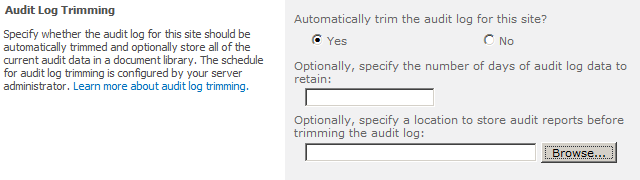


No comments:
Post a Comment