היי חברים,
היום נתקלתי בבעיה, לא הצלחתי להריץ Script שכתבתי ב-PowerShell בעזרת Task
Scheduler של
מערכת ההפעלה. ה-Script נכתב בסביבה SharePointית
והורץ כבדיקה דרך SharePoint 2010 Management Shell, זהו בעצם Cmdlet שמאפשר הרצה של Scriptים
שנכתבו ב-PowerShell בסביבת SharePoint (לצורך העניין ה-Cmdlet של PowerShell שהוא לא SharePointי
מופעל בנפרד, ראה תמונה )
כדי להתגבר על הבעיה מה שצריך לעשות הוא
להוסיף שורת קוד (השורה הראשונה ב-Script) ת "Add-PSSnapin
Microsoft.SharePoint.PowerShell -erroraction SilentlyContinue" ורק לאחר מכן לבנות Task שירוץ אוטומטית.
המשמעות של השורה הזו היא שאנחנו מוסיפים ל-PowerShell של מערכת ההפעלה
(הרגיל) את ה-DLL של SharePoint PowerShell כלומר, מאפשרים הרצת SharePoint
Scripts דרך
ה-PowerShell הרגיל.
דוגמא :
פתח את ה- Task
Scheduler וצור
משימה חדשה
מלא את הפרטים הבאים :
הוסף תזמון למשימה (מתי היא תרוץ)
ובלשונית הפעולות הזן את הפרטים הבאים
בשדה "Program/script" הזן את התוכנה שתריץ את ה-Script ובשדה "Add
arguments (optional)
הוסף את המיקום של קובץ ההרצה בתוספת התו & :
&'C:\scripts\MyScript.PS1'
לבסוף,
הגדירו את שאר הפרמטרים בלשוניות האחרונות עפ"י הצורך ולחצו OK.
הריצו
את ה-Script כדי לראות שהפקודות עובדות.
בהצלחה
!
רון
נס.
============================================================================================================================================================================================
Hello Friends,
Today I dealt with a problem … I could
not run a script written in PowerShell using Task Scheduler. The script was
written in SharePoint environment and was run through the "SharePoint 2010
Management Shell". SharePoint 2010 Management Shell is basically Cmdlet
allow the running of scripts written in Sea PowerShell SharePoint environment
To overcome this problem you need to add
a line of code (the first line in the script) "Add-PSSnapin Microsoft.SharePoint.PowerShell-erroraction
SilentlyContinue" and then build a Task to run
automatically. The meaning of this line is that we let to the regular PowerShell
run with PowerShell SharePoint's DLL, This Action allow SharePoint running
scripts via the regular PowerShell.
Example:
Open the Task Scheduler and create a
new task
Fill out the following information:
Add to scheduling task (when it will
run( And in the Actions tab enter the following information :
In the "Program / script"
Enter the Application that run the script and in the "Add arguments
(optional) Add the location of the executable file plus the & character:
& 'C: \ scripts \ MyScript.PS1'
Finally, fill the other parameters in
the tabs according to the needed and click OK.
Run the script to see the commands work.
Good Luck :)
Ron Ness.




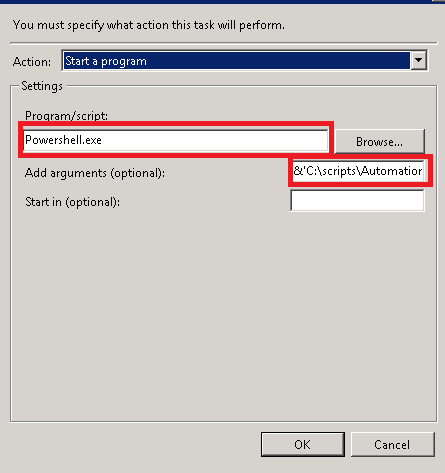
No comments:
Post a Comment